Troubleshooting Guide
What are the system requirements to join a session?
You can check if your system can use the Bizzabo Virtual Experience with our Quick Tech Check.
- Windows 7 and above, running Chrome, Firefox or Edge. Internet Explorer is not supported
- MacOS 10.9 or later, running Chrome and Firefox. Safari not supported
- iPhone 5S or later, running iOS 11 and up
- Android 4.0 or later, running Chrome
Please note, additional devices may successfully connect, but are not officially supported.
The sound is coming out of a different device than I want – what can I do?
To toggle between multiple outputs connected to your device (e.g. internal speakers, headphones and AirPlay), click the gear icon ⚙ on the top right of the live-streamed session. You will then be able to select which output and input devices should be used.
The output device I want to use isn’t showing up – how can I fix this?
First, check the physical connection to your device, by either unplugging and re-connecting your physical headphones, or toggling bluetooth on and off.
If you are confident that the output device is connected correctly, check your system preferences to ensure your computer recognizes the device. On a Windows device, click the loudspeaker icon on the bottom right of your screen, and you’ll be able to change output device. On a Mac, visit System Preferences > Sound to choose your output devices.
My devices are connected properly, but I can’t hear anything!
If you’re confident everything is connected properly, your devices might be being used by another tool or application. Make sure tools like Zoom, Google Hangouts, Go To Meeting etc. have been closed prior to starting the session.
I’m still experiencing issues – any final steps?
If you’re still having issues, please reach out to us via our instant chat box on the bottom of this page, or you can send an email to Register@advertisingweek.com and a member of our staff can assist you
Third-Party Cookie Consent
Why do I need to enable third-party cookies?
The event you are trying to view uses Bizzabo to power their agenda and virtual sessions. Bizzabo requires third-party cookie consent in order to display the virtual session video player, provide your personalized agenda and additional engagement tools.
Okay – how do I enable third-party cookies?
Each browser and operating system has different steps to enable third-party cookies. The steps below will enable third-party cookies for all sites. You may wish to revert back to blocking third-party cookies
Google Chrome – Desktop
- For Mac, click Chrome > Preferences from the top menu bar. For PC, select the Chrome menu icon
- Click on Settings, then Show Advanced Settings
- Under Privacy, click on Content Settings
- Make sure Block third-party cookies and site data is unchecked
Google Chrome – Android
- On your Android device, open the Chrome app
- At the top right, tap More, then More and finally Settings
- Tap Site Settings and then Cookies
- Ensure that the Cookies toggle is turned on
- Finally check the box next to Allow Third-Party Cookies
Please note, each Android device manufacturer will have slightly different steps to access settings. Please check with your device manufacturer if you cannot follow these steps for Chrome on Android.
Safari – MacOS (Desktop)
- Open Safari > Preferences from the top menu bar
- Click Privacy in the top panel
- Under Block Cookies select Never
Safari – iOS (Mobile)
- Open the Settings app
- Scroll down and select Safari
- Under Privacy and Security, turn off Prevent Cross-Site Tracking and Block All Cookies
Mozilla Firefox – Windows
- Click Tools > Options
- Click Privacy in the top panel
- Check Accept Cookies from Site
- Check Accept Third-Party Cookies
- Click Okay
Microsoft Edge
- Click More Actions from the toolbar and select Settings
- Search for View Advanced Settings and click into it
- Under Cookies ensure Block Only Third-Party Cookies is de-selected
Help – I can’t access those settings!
If you cannot access these settings, your device and relevant privacy policies may be controlled by an administrator. Making changes to those policies typically involve a call to your IT department, which will take too long. Consider using a personal device and following the above steps.
My browser/device isn’t listed here
Bizzabo officially supports Google Chrome, Mozilla Firefox, Apple Safari and Microsoft Edge (Chromium). You may be able to use other browsers, but they are not officially supported. If possible, we recommend using a device with the above listed browsers.